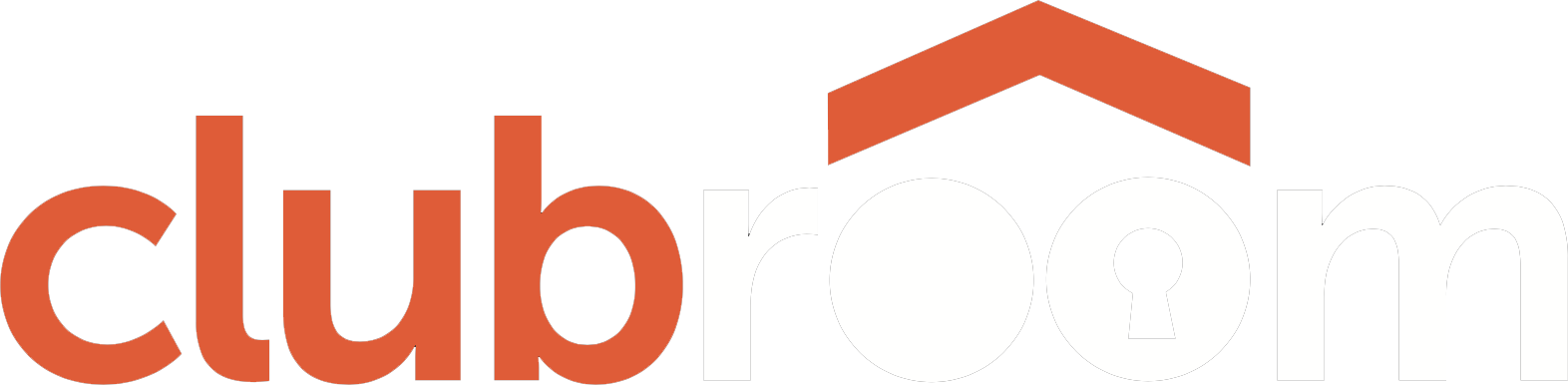Clubroom Mission Control
Mission #1 - Enter current teams and players
Start setting up Clubroom by entering all of your current teams and players. You do this in the Clubroom Club Admin website. Make sure you have a list of teams and players handy and start typing!
Mission #2 - Prepare to use Mobile App
Members can subscribe to your club with the mobile app.
Your members will love being able to engage with your club on their mobile phone.They can be a part of the excitement even if they can’t be at the game!
- Live Score updates throughout the game
- Live Action Photos
- Viewing Team lists as soon as they are released
- Club announcements
Start by appointing a Supporter Engagement Captain. This person is responsible for your supporters’ experience on their mobile phones making sure that someone is filling each of the roles needed to keep your supporters engaged.
Here are the roles…
- Live Score Reporter for each game
Select volunteers to be responsible for entering live scores throughout the game. When a score is published, it sends a notification to your subscribers. To avoid swamping your members with notifications, you will need to decide which teams will have their live scores published and what frequency it will happen.
For example if you are a soccer club you might report every goal in the A and B grade and the full time score for the younger grades.
If you are a sport with lots of scoring such as Aussie rules football, netball or basketball you might decide to report every quarter for the A and B Grades and full time scores for the under age grades.
One way of reporting scores is to simply snap a photo of the scoreboard… so that might influence who you recruit as volunteers.
- Photo moderator(s) to check each game photo submitted by supporters and either publish or reject it.
This could be just one person or a team. Try different ways and see what works best in your club. Moderation can be done on a mobile phone or it could be someone sitting at the scoring table with a laptop.
- Someone designated to share the team lists when they come out
If your club has a get together when the teams are announced this could be one person. Otherwise it might be the coaches of each team.
- Someone to share club announcements.
An announcement could be “victory celebration at the club tonight – all welcome or “Working bee reminder for Sunday”
This role is probably for one of the club officials or their partner. I.e. someone close to whoever normally makes announcements.
Supporter Engagement Checklist
- We have a Supporter Engagement Captain
- The Supporter Engagement has a personnel plan to cover all the roles
- Congratulations! You can declare your club to be “App Ready”.
- Get some of your committee members to download and install the Clubroom App and subscribe to your club. For a couple of weeks let your Supporter Engagement Team practice their skills at live games. When you are comfortable
- Announce the Clubroom App to your members and supporters. Encourage them to download and subscribe to your club
Mission #3 - Publish Your Club Stories
Your stories on Clubroom record the history of your club. The tales of a team’s success, the vision for new facilities, the results of a great working bee, profile of a player who has excelled, stories and pictures from presentation night. Today these stories are news that your members want to know but in Clubroom they are preserved as your history as well.
Appoint a Club News Editor
Don’t be too ambitious. A few stories per team each season and a handful of general club stories would be a good year. If you can average a story per week, then you are doing a brilliant job of keeping your members engaged and informed.
The Clubroom News Editor doesn’t have to write all the stories. Simply make sure that they get written and be responsible for publishing them.
To kick start your stories, you will need to put at least 6 stories into Clubroom. They can be today’s news or stories copied and pasted from last year. The important thing is that when your supporters click on “Club Stories” they actually see some stories. Of course, then they need to see some new current stories added as the year progresses.
Stories invariably get linked to (tagged) various players and other members as well as teams. The work done in Mission #1 will ensure that the records are available for the News Editor to connect to stories.
Mission #4 - Acknowledge Your Sponsors
Clubroom makes it easy to give more value to your club’s sponsors. Banner ads and logos can be displayed for each sponsor. Top level sponsors can have their ads appear more often or more prominently.
Managing this in clubroom is probably best done by whoever in your club currently looks after sponsors. You will need banner ads and logos in the correct sizes for your sponsors and they need to be set up in Clubroom. When all is done, declare your club to be Sponsor Ready and magically sponsor banners will appear on the clubroom app and website.
Sponsor Acknowledgement Checklist
- Someone has been appointed to manage sponsors in Clubroom
- Sponsors have been setup in Clubroom and banners uploaded.
- Congratulations! You can now declare your club to be “Sponsor Ready”
- Be sure to tell your sponsors of their new benefit.
Mission #5 - Enter all of your past teams, players and officials
Now is the time to enter all of the teams and players from years past. Of course you only have to enter a player once, but you have to link them to every team that they have played in over the years. Arm yourself with club yearbooks, a good supply of coffee and a type away! Hint… it is best to start from your OLDEST records and work forward.
Mission #6 - Complete your Online Honour Roll
That big honour roll on the wall (or in the back room) needs to be typed into Clubroom. Hopefully people did a good job in Mission #5 and the records for all of the past teams and players are ready and waiting to be linked to the honour roll.
Honour Roll Checklist
- We have all or most of the honour rolls entered into Clubroom
- Congratulations! Now you can declare your Club to be “Honour Roll Ready”. Once you do this, your honour roll will begin appearing on your public website and mobile app
- Be sure to tell your members and supporters about the new facility
Mission #7 - Publish Your Club History
Recruit a Club News Historian
Your club has lots of stories already written from the past, in year books, annual reports and more. Recruit one or a team of people to type (or paste) those stories into Clubroom so that they will always be there, readily accessible for members.
Publishing historical stories is best done after Mission #5 is complete and all of the club’s history in terms of team and player records has been entered. That way the records are available for the historian to connect stories with the players and teams of yesteryear.
Club Stories Checklist
- Club News Editor appointed
- At least six current or recent stories published
- Congratulations, you can declare your club “Stories Ready”. Once you do your club stories will become visible on your public website and the Clubroom App.
- Be sure to tell your members and supporters about the new facility
- Club News Historian appointed
- Past stories from magazines, year books and reports published.
Mission #8 - Upload Historical Photos
With all of your past teams, players and officials recorded in Clubroom, you can start uploading the photos from your past. Get a head start early by scanning all your photos and assembling them into folders on your computer. When the typing team is finished Mission #5 you can start uploading and tagging your photos.